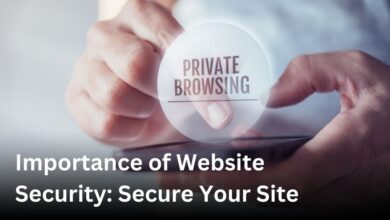How to Check If VPN Is Working: A Simple Guide
Online privacy and security are a top priority in the digital age. Virtual private networks (VPNs) have emerged as a popular solution that allows users to encrypt their internet connection and shield their online activities from prying eyes. Even with the best VPN service, we still have to verify whether it works properly to ensure our privacy remains intact. This article will share how you can check your VPN, so you’re confident it’s operating as it should be.
Verify Your IP Address
Ensuring your VPN is working correctly starts with verifying your IP address. This simple process allows us to confirm whether the VPN is successfully masking your real IP and providing the necessary privacy protection.
Check Your Original IP Address
First, let’s establish your original IP address. With your VPN turned off, visit a “What is my IP address?” website, which will display the IP address assigned to you by your Internet Service Provider (ISP).
Connect to a VPN Server
Now, connect to a VPN server. Your IP address should change to one provided by your VPN provider, indicating the VPN is functioning as expected.
Compare Your IP Addresses
Visit the IP address checking website again while your VPN is active. Compare the IP address shown to the original one you noted earlier. If the IP addresses are different, your VPN is successfully masking your real IP address. However, if the IP address remains the same, it suggests your VPN may be leaking your original IP, compromising your privacy.
Evaluate Your VPN Status
Ensuring your VPN is functioning properly is crucial for maintaining online privacy and security. Fortunately, most VPN software includes built-in indicators that allow you to quickly check the status of your VPN connection.
Look for VPN Status Indicators
When you’re connected to a VPN, your software should display a clear indication that the VPN is active. This may appear as a connected symbol, a green light, or a similar visual cue. Take a moment to check your VPN client or application window for any such status indicators. By verifying that your VPN is indeed connected, you can have peace of mind knowing your internet activities are securely encrypted and shielded from prying eyes.
Test Your Internet Speed
Ensuring your VPN is working effectively is crucial for maintaining online privacy and security. One important step in this process is evaluating your internet speed when connected to the VPN.
Connect to a VPN Server
Begin by connecting to a VPN server of your choice. This will allow us to measure the impact the VPN has on your internet speed.
Run a Speed Test
Next, use a reliable speed testing tool, such as Ookla’s Speedtest, to measure your internet connection speed while connected to the VPN. This will provide valuable insights into how the VPN’s encryption and routing processes affect your overall internet performance.
Compare Speeds With and Without VPN
Once you have the speed test results with the VPN active, disconnect from the VPN and run the speed test again. Compare the two sets of results to see if there is a significant difference in download and upload speeds, as well as latency.
If the VPN speeds are noticeably slower, you may want to try connecting to different VPN server locations or contact your VPN provider for assistance in optimizing your settings. Maintaining a balance between strong encryption and minimal performance impact is key to enjoying a seamless online experience.
Check for Website Restrictions
When using a VPN, you may encounter situations where certain websites or online services restrict access from VPN users. This can happen if the website detects your VPN connection and chooses to block it for various reasons. However, there are a few steps we can take to bypass these restrictions and ensure our VPN is working correctly.
Try Different Server Locations
One of the first things we can do is connect to a different server location offered by our VPN provider. Websites may only block specific VPN servers, so by switching to a different server, we may be able to access the restricted content. This allows us to test if the VPN is functioning properly and can bypass the website’s restrictions.
Check for Connection Errors
As we connect to different VPN servers, we should also be on the lookout for any error messages or connection failures. If we encounter issues like “Unable to connect to server” or “Connection timed out,” it could indicate a problem with the VPN service itself. Keeping an eye out for these errors can help us troubleshoot any underlying connectivity problems.
Use VPN Obfuscation Features
Some advanced VPN protocols, such as OpenVPN or Stealth VPN, have obfuscation features designed to bypass VPN blocks. These features can help disguise our VPN traffic to make it appear as regular internet traffic, allowing us to access restricted websites. If our VPN provider offers these obfuscation options, we should enable them in our VPN settings to improve our chances of bypassing any website restrictions.

how to check if vpn is working
When it comes to ensuring our online privacy and security, checking if our VPN is working properly is crucial. Two key areas we’ll focus on are detecting DNS leaks and testing for WebRTC leaks.
Check for DNS Leaks
DNS (Domain Name System) leaks occur when a VPN fails to encrypt our DNS traffic, allowing our ISP’s DNS servers to access our browsing data. To check for DNS leaks, we’ll connect to our VPN, visit a trusted DNS leak testing tool, and ensure our chosen VPN location and new IP address are displayed correctly. This confirms our DNS traffic is being routed through the VPN’s secure servers.
Test for WebRTC Leaks
WebRTC is a technology that can sometimes reveal our true IP address, even when using a VPN. To test for WebRTC leaks, we’ll connect to our VPN and use a specialized test tool. The tool will check whether our browser is leaking our actual IP address, which could compromise our privacy. If the test shows our VPN’s IP address, we can rest assured WebRTC is not causing any leaks.
By thoroughly checking for DNS and WebRTC leaks, we can have confidence that our VPN is working as intended, keeping our online activity secure and private.
Scan for VPN Malware
Ensuring the security and privacy of your online activities is of utmost importance, which is why it’s crucial to be vigilant about potential malware threats in your VPN software. A VPN infected with malware can compromise your sensitive information and put your entire digital footprint at risk. To safeguard your online presence, we recommend taking a few essential steps.
Research Your VPN Provider
Before entrusting your data to a VPN service, it’s vital to research the provider’s reputation and track record. Scour the internet for any reports or user complaints about malware or security issues associated with the VPN. Check reliable review sites and forums to gauge the provider’s commitment to privacy and security.
Use Anti-Malware Software
Protect your system by using reputable anti-malware software to scan the VPN program before installation. This proactive measure can help detect and eliminate any malicious components that could jeopardize your online safety. Regularly updating your anti-malware tools ensures you have the latest defense against emerging threats.
Monitor Network Traffic
While using your VPN, closely monitor your network traffic for any suspicious activity originating from the VPN application. Network monitoring tools can provide valuable insights into the data flowing through your connection, allowing you to identify and address any anomalies that could indicate the presence of malware.
By taking these precautions, you can confidently ensure your VPN is free from malware and safeguard your digital privacy and security.
Troubleshoot VPN Connection Issues
If your VPN connection drops unexpectedly or your VPN speed seems slower than usual, don’t worry – there are a few troubleshooting steps we can take to resolve the issue.
Check Your Internet Stability
One of the first things to consider is the stability of your internet connection. If your internet is experiencing frequent drops or fluctuations, that could be the root cause of your VPN problems. Try disconnecting from the VPN and testing your regular internet speed and reliability. If the issues persist, the problem may lie with your internet service provider (ISP) rather than the VPN.
Update Your VPN Software
Make sure you’re using the latest version of your VPN software. Outdated VPN apps can sometimes cause connectivity problems or performance issues. Check for any available updates from your VPN provider and install them promptly to see if that resolves the issue.
Contact Your VPN Provider
If you’ve tried resetting your VPN app and checking your internet connection, but the problems continue, it’s time to reach out to your VPN provider for assistance. Their support team can help diagnose the issue and provide troubleshooting steps tailored to your specific setup. Don’t hesitate to get in touch – they want to ensure you have a smooth, secure VPN experience.
Optimize Your VPN Settings
To ensure your VPN is working at its best, it’s essential to optimize your VPN settings. By making a few adjustments, we can enhance the performance and reliability of our virtual private network connection.
One of the key steps is to run a speed test. Connect to your VPN, then use a reliable tool like Ookla’s Speedtest to measure your internet speed. Compare the results with your VPN turned off to see if there’s a noticeable difference. If your VPN is causing a significant slowdown, try switching to a different server location offered by your provider. This can help you find the fastest and most efficient connection point.
Another helpful optimization is to keep your VPN software up to date. Developers are constantly working to improve their products, patching security vulnerabilities and enhancing performance. Make sure you’re running the latest version of your VPN app to take advantage of these enhancements.
By taking the time to fine-tune your VPN settings, we can enjoy a seamless and secure online experience, with the peace of mind that our virtual private network is working at its full potential.
Understand VPN Protocols
When it comes to ensuring a secure and reliable virtual private network (VPN) connection, understanding the different VPN protocols is crucial. Each protocol has its own unique features and capabilities that can impact the performance, security, and compatibility of your VPN setup. Let’s explore some of the most popular VPN protocols and their key characteristics.
OpenVPN
OpenVPN is a widely-used, open-source VPN protocol that offers strong security and excellent compatibility across a variety of devices and platforms. Known for its robust encryption and flexibility, OpenVPN is a popular choice for users who prioritize privacy and security. It can be customized to suit specific needs and is often considered one of the most secure VPN protocols available.
IKEv2/IPSec
IKEv2/IPSec is another widely-adopted VPN protocol that provides fast and stable connections. Developed by Microsoft and Cisco, IKEv2/IPSec is known for its ability to seamlessly reconnect to a VPN session, even when a user’s network connection changes, making it a reliable choice for mobile users. This protocol also offers strong encryption and is a popular option for enterprise-level VPN deployments.
WireGuard
WireGuard is a newer, lightweight VPN protocol that aims to be faster and more secure than older options. Designed with simplicity and performance in mind, WireGuard utilizes modern cryptographic techniques to deliver a streamlined and efficient VPN experience. While still relatively new, WireGuard has gained traction due to its potential for improved speed and reduced overhead compared to traditional VPN protocols.
By understanding the unique features and capabilities of these VPN protocols, you can make an informed decision about the best protocol for your specific needs, ensuring a secure and reliable VPN connection that meets your privacy and performance requirements.
Conclusion
Ensuring our online privacy is paramount in today’s digital landscape, and a reliable VPN is a crucial tool to achieve this. We’ve explored the various ways to verify if our VPN is functioning correctly, from checking our IP address and internet speed to detecting any potential leaks or security issues.
Ultimately, the key to maintaining a secure and seamless online experience lies in choosing a reputable VPN provider and performing regular checks to ensure our connection remains protected. By taking the time to understand our VPN’s protocols and optimizing its settings, we can enjoy the benefits of a truly private and unrestricted internet access.
As we continue to navigate the ever-evolving digital world, staying vigilant and proactive about our online security will be essential. By following the steps outlined in this article, we can have peace of mind knowing that our VPN is working as intended and safeguarding our digital footprint.
FAQ
How can I check if my VPN is working properly?
How do I verify if my VPN is hiding my real IP address?
How can I tell if my VPN is active and connected?
How can I test my internet speed with a VPN?
What should I do if a website is blocked while using a VPN?
How can I check for DNS leaks with my VPN?
How can I tell if my VPN is infected with malware?
What should I do if my VPN connection is dropping or slow?
How can I optimize my VPN settings?
Source Links
- https://www.forbes.com/advisor/business/how-check-vpn-working/
- https://nordvpn.com/blog/check-vpn-working/
- https://allaboutcookies.org/is-my-vpn-working