
How to Create a VPN on iPhone: Step-by-Step Guide
Nowadays, it’s vital to protect our online privacy and security. Our iPhones are used for browsing and accessing personal data, so it’s crucial to guard our information. A virtual private network (VPN) is a powerful ally in this endeavor.
By setting up a VPN, your iPhone will connect to a server through an encrypted tunnel. This keeps your internet activities safe from both spies and threats. With a VPN, you can increase your privacy, access content unavailable in your country, and secure your data wherever you go.
Do you worry about the security of public Wi-Fi or want to access content not available in your region? This guide will show you how to set up a VPN on your iPhone. So, let’s start and make your online experience on your iPhone safer and more private.
What is a VPN and Why Use One on iPhone?
A Virtual Private Network (VPN) boosts your online privacy and security, especially on your iPhone. It works by sending your internet traffic through a secure server. This hides your IP address and encrypts your data. As a result, your online actions are kept away from unwanted eyes.
Understanding the Benefits of Using a VPN on Your iPhone
Using a VPN on your iPhone has many advantages. It makes your time online better in several ways:
- It makes tracking your internet privacy harder. It hides your location and IP address.
- Your security becomes stronger. It protects your personal and financial details, even on public Wi-Fi.
- You can securely get to your work’s network from anywhere with remote access.
- It allows you to bypass content restrictions. You can reach geo-blocked sites and services.
With a VPN on your iPhone, your online experience becomes more private, secure, and free. This helps keep your personal data safe and your information private.
Choosing the Right VPN Provider for Your iPhone
Looking for the best VPN for your iPhone? You need to think about a few key things. Make sure the VPN works well with your phone. Look at what it offers and how it keeps you safe online.
Your VPN should work smoothly with your iPhone. It should be easy to set up and use. You’ll need a VPN that’s designed for iPhones, with a step-by-step setup guide.
Think about the features you want most. For example, do you need to watch content from other countries? Want to make sure your internet speed stays fast? Consider things like how many servers the VPN has, its speed, and special features like split-tunneling.
- Compatibility with iPhone
- Robust server network and fast speeds
- Advanced security features like encryption and no-logs policy
- Easy-to-use mobile app and reliable customer support
Keeping your privacy and data secure is very important. Choose a VPN that uses strong encryption and doesn’t keep logs. It’s good if the VPN is checked by others to make sure it’s safe.
| Feature | Importance |
|---|---|
| iPhone Compatibility | High |
| Server Locations | High |
| Connection Speed | High |
| Security and Privacy | Very High |
| User-Friendly App | High |
Think about these points when picking a VPN for your iPhone. A good VPN will fit your needs and keep you safe online.
How to Set Up a VPN on Your iPhone
Setting up a VPN on your iPhone is easy and important. This will make your online actions safer. It also lets you view content from other countries. A VPN is a great tool for privacy and to get past site blocks. We will show you how to get the app and make an account with the VPN service.
Installing the VPN App on Your iPhone
To start, download the VPN app from your provider’s website or the Apple App Store. Look for it by typing “VPN” and the name of the provider. Then, tap “Get” or “Download” to install it. Once the app is on your phone, open it and set it up by following the directions.
Creating an Account with the VPN Provider
Next, you need to create an account with the VPN provider. You can usually do this in the app or on the provider’s website. Sign up by giving your name, email, and maybe credit card info if it’s a paid service. After you do this, you can log in to the app and use it on your iPhone.
Now that you’ve got the app and an account, let’s make your internet use safe. In the next part, learn how to adjust your iPhone’s settings for your VPN.
Manually Configuring VPN Settings on iPhone
If you want to connect to a private network, you can set up your VPN on the iPhone. This is needed if your VPN service doesn’t have an app or you want more say over your setup. Setting up a VPN lets you send your data through a safe, hidden path, keeping your online actions private and your data secure.
Step-by-Step Guide for Manual VPN Setup
To set up a VPN on your iPhone, follow these steps:
- Go to the “Settings” app.
- Then, select “General” and “VPN”.
- Click on “Add VPN Configuration” to create a new connection.
- Choose a VPN protocol, like IKEv2, IPSec, or L2TP, based on your VPN provider’s advice or your network’s needs.
- Enter the server’s details, like the IP address or hostname, that your VPN service gives you.
- If needed, add your VPN username and password, or other login info.
- Look over your setup and click “Done” to save it.
Once you finish, connect to your VPN network in the iPhone’s settings. This creates a secure, secret link to your private network. It lets you use hidden resources and surf the internet without anyone knowing what you’re doing.
Be aware, the steps for setting up a VPN manually on your iPhone can change. This depends on your VPN service and the protocol you use. If you run into issues, check the help from your VPN service or contact their support team for help.
Connecting to and Using the VPN on Your iPhone
After setting up your VPN, let’s connect it on your iPhone. It’s easy to connect, ensuring online privacy and security. This is especially vital on public Wi-Fi networks.
Connecting to your VPN is simple. Just follow these steps:
- Open the “Settings” app on your iPhone.
- Tap on “General” and then select “VPN.”
- Toggle the VPN switch to the “On” position.
Once the VPN is on, you’ll see a VPN icon at the screen’s top. Your traffic is now secure.
Don’t forget to switch off your VPN when not needed. This saves your iPhone’s battery and data. Leaving it on all the time can make your battery drain quicker and uses more data.
| Feature | Benefit |
|---|---|
| Secure VPN connection | Protects your online privacy and secures your internet browsing activities on your iPhone. |
| Ease of use | Simple and straightforward process to connect and disconnect the VPN on your iPhone. |
| Battery and data conservation | Turning off the VPN when not in use helps conserve your iPhone’s battery life and data usage. |
With a VPN, your iPhone experience is safer and more private. It’s great for browsing, streaming, or handling private info. Just make sure to go with a trusted VPN provider.
Changing Your VPN Region on iPhone
Many of us with iPhones wish to use certain services or see content not available where we are. A VPN, or Virtual Private Network, can help with this. It lets you change your phone’s region so you can unblock content.
To switch your VPN region on your iPhone is pretty straightforward. You do it right in the VPN app. Here’s a quick how-to:
- Open the VPN app.
- Find and select a new server or region in the app.
- Pick the best server for what you need. This could be for faster speed, privacy, or to view specific content.
- After the choice, connect to that server. Your iPhone will then act like it’s in that new location.
This trick is handy in a few different situations, such as:
- VPN region change: Enables access to your home country’s online content when traveling abroad.
- Optimizing VPN speed: Choosing a server close to your physical location can make things faster.
- Accessing region-specific content: It allows watching or reading content limited to certain areas.
Just a heads up, how you change the VPN region might be a bit different based on your app. However, most VPNs follow a similar process. Learning this skill opens up more content and a better online experience with your iPhone.
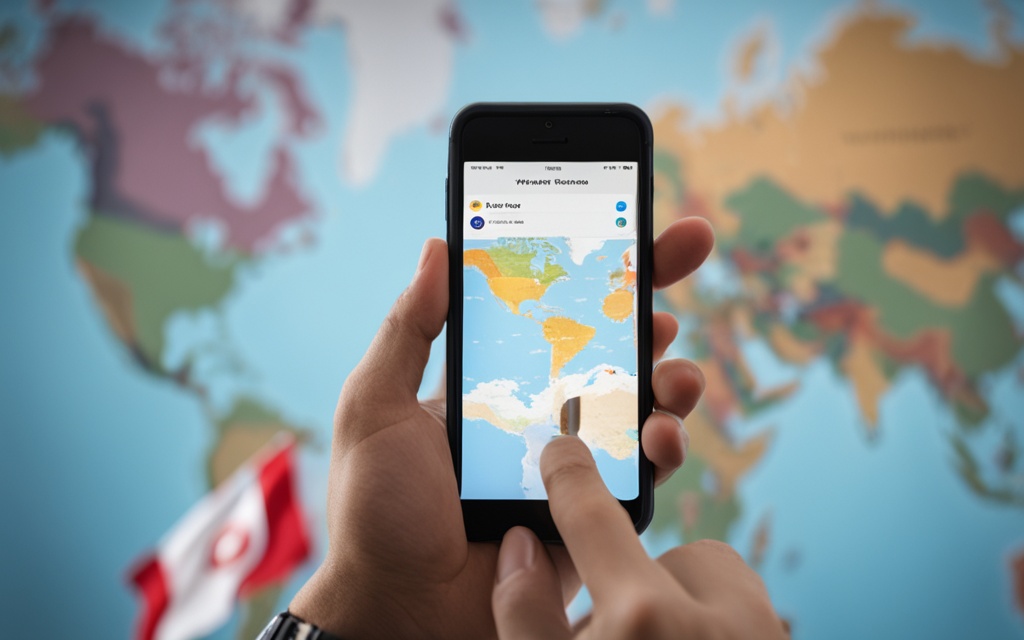
Uninstalling a VPN from Your iPhone
Are you thinking of removing a VPN app from your iPhone? It’s pretty easy to do. This might be because you’re done with using that VPN. Or, maybe you want to switch to a new one. Uninstalling is simple and only takes a few steps.
Follow these steps to remove a VPN app from your iPhone:
- Locate the VPN app on your iPhone’s home screen.
- Press and hold on the app icon until it starts to jiggle.
- Tap the small “x” that appears in the top-left corner of the app icon.
- Confirm the action to delete the VPN app from your device.
You can also delete the VPN app in a different way. Go to your iPhone’s Settings, then General, and tap on iPhone Storage. Find the VPN app there. Then, choose “Delete App” to get rid of it.
After you’ve uninstalled the VPN, it’s gone from your iPhone. This means you can’t use its service anymore on your iPhone. If you want to use a VPN service again, you will need to download and install a new VPN app.
Uninstalling a VPN app is easy. It won’t take much of your time. Just follow the steps above if you want to remove a VPN from your iPhone.
How VPNs Work on iPhones
Using a VPN on your iPhone changes how your online data travels. It goes through a secure, hidden path. This way, it’s hard for others to see what websites you visit. Also, your iPhone looks like it’s somewhere else when you go online.
When you connect to a VPN server on your iPhone, a special, safe link is made. This link keeps your internet activities private. It stops others from seeing your browsing habits and where you are online.
If we use a VPN on our iPhone, we get several benefits. These include:
- Keeping our IP address and location secret from websites
- Encrypting our online data, which keeps anyone from spying on us
- Getting to see sites and content usually hidden for us
- Boosting our safety when we use public Wi-Fi
iPhones use VPNs to stay secure by linking to a special server. The unique link makes sure what we do online stays private. You can be confident that your details, like browsing history and IP address, aren’t seen by others.
| Feature | Description |
|---|---|
| IP Address Masking | Your iPhone’s IP address is swapped with one from the VPN server. This makes your online location different. |
| Encryption | As our internet actions go through the VPN, they’re turned into secret code. This prevents others from spying. |
| Location Spoofing | By choosing a VPN server in another place, we get to view hidden web content. This is content not usually available in our own area. |
All in all, using a VPN on your iPhone is great for keeping your privacy and safety strong. This is especially true when surfing the internet, watching shows, or handling important data while out and about.
Key Features to Look for in an iPhone VPN
When you pick a VPN for your iPhone, focus on features for online safety, privacy, and flexibility. We, as VPN fans, made a list of must-have features. These are important to make the most of your iPhone VPN.
Essential VPN Features for iOS Devices
An ideal VPN to protect your iPhone should have some key abilities:
- Strict no-logs policy keeps your online actions private.
- Robust encryption, like AES-256, secures your internet connection against spying.
- Kill switch stops data leaks by turning off the internet if VPN connects are lost.
- Compatible with iOS, it should have a user-friendly app for iPhone and iPad.
- Support for streaming and torrenting without restrictions is necessary for some.
- A vast server network offers better internet speeds and access to global content.
- Fair and clear pricing is important though it’s not the only factor to consider.
Choosing a VPN with these features means your iPhone will be very secure. It also meets your needs for privacy and lets you enjoy streaming, browsing, or using torrent sites.
| Feature | Importance | Example |
|---|---|---|
| No-logs policy | High | ExpressVPN |
| AES-256 encryption | High | NordVPN |
| Kill switch | High | Surfshark |
| iOS compatibility | High | CyberGhost |
| Streaming & torrenting | High | ProtonVPN |
| Large server network | High | Private Internet Access |
| Competitive pricing | Medium | TunnelBear |
Keep these important features in mind to choose the best VPN for your iPhone. This way, you’ll have a secure, private, and enjoyable online experience.
how to create a vpn on iphone
Setting up a VPN on your iPhone can boost your online safety and privacy. Here’s a straightforward guide to getting started. You’ll soon be enjoying a more secure internet experience.
Step 1: Choose a VPN Provider
Start by picking a VPN service that’s reliable and fits your needs. Make sure it has features designed for iPhones. A good VPN should have an easy-to-use app and top-notch security.
Step 2: Download the VPN App
Next, find your chosen VPN provider’s app on the App Store. Download and install it to get the latest security features. This step is crucial for safe browsing.
Step 3: Create a VPN Account
Now, set up an account within the app. You’ll need to enter your email and choose a secure password. Just follow the app’s guide to finish this step.
Step 4: Connect to the VPN
With your account ready, you can connect to the VPN service. Open the app and turn on the VPN. This secures your connection, offering better online safety and privacy.
The details might change based on your VPN choice, but you’re almost there. These steps will help you get a VPN working on your iPhone. You’re now set for safer and more private internet use.
Well done! You’ve successfully installed a VPN on your iPhone. Now, stay safe and private while surfing the web on your device.
Testing Your iPhone VPN for Speed and Security
Setting up your VPN on the iPhone is just the start. Testing its speed and how secure it is, is key. This ensures you get the privacy and performance you want. Let’s see how to check your iPhone VPN’s abilities.
Measuring VPN Speed
To check your iPhone VPN’s speed, use online speed test tools. They’ll show your download speed, upload speed, and how quickly data moves. You’ll see if your VPN slows your internet down.
- Go to a trustworthy speed test site like Speedtest.net or Fast.com.
- First, run the test without your VPN to know your normal speed.
- Then, connect your VPN and test the speed again.
- Compare the results to understand how your VPN affects your VPN speed test and overall internet performance.
Checking for Leaks
Testing for speeds is not enough. You should also check for leaks of web activity and IP address. These checks make sure the VPN is keeping you truly private.
- Visit DNSLeakTest.com for a DNS leak test.
- Look for DNS servers that your VPN provider doesn’t list.
- Do a WebRTC leak test to see if your iPhone‘s real IP address shows up.
Conducting speed and security tests is crucial. It confirms your iPhone VPN works well. Plus, it keeps your online actions safe.
Choosing a Safe and Secure VPN for Your iPhone
Looking for a VPN for your iPhone? Think first about safety and security. Choose VPN services that don’t track what you do online. Ensure the VPN is in a country with strong privacy rules to keep your data safe.
Select a VPN with strong encryption like OpenVPN or IKEv2. Stay away from free VPNs. They could sell your information or track your online moves, putting your privacy at risk.
To keep your iPhone safe, do deep research on VPN options. Read reviews, listen to what users say, and compare the security they offer. This way, you’ll find a VPN you can trust, which boosts privacy and security without sacrificing VPN safety.
| VPN Provider | Encryption | Logging Policy | Jurisdiction |
|---|---|---|---|
| NordVPN | AES-256-GCM | No logs | Panama |
| ExpressVPN | AES-256-CBC | No logs | British Virgin Islands |
| Surfshark | AES-256-GCM | No logs | The Netherlands |
Scrutinize the security and privacy aspects of various VPN providers. That way, you’ll know your iPhone is safe with the best VPN service. Take your time to select the best VPN for your needs and feel secure with a trusted VPN.
Conclusion
Using a VPN on your iPhone is key to keeping your online life safe. It helps protect your privacy and security. You can access blocked content securely and use public Wi-Fi without worries. Setting up a VPN on your iOS device is easy, whether by app or manual setup.
For a good VPN, do your homework and test different options. Make sure the VPN you choose keeps your data safe and offers a fast connection. Look for strong encryption, a policy of not keeping logs, and many server locations for the best use on your iPhone.
Having a VPN on your iPhone lets you be in charge of your online freedom. It keeps your information away from strangers and allows you to view content from around the world. With a reliable VPN, you can make your digital life safer and more enjoyable.
FAQ
What is a VPN and why should I use one on my iPhone?
How do I choose the right VPN provider for my iPhone?
How do I set up a VPN on my iPhone?
Can I manually configure a VPN on my iPhone?
How do I use the VPN on my iPhone?
How do I change the region or server of my VPN on my iPhone?
How do I remove a VPN from my iPhone?
How does a VPN work on my iPhone?
What key features should I look for in a VPN for my iPhone?
Source Links
- https://support.apple.com/guide/deployment/vpn-settings-overview-dep2d2adb35d/web
- https://www.security.org/vpn/iphone/
- https://www.mcafee.com/learn/how-to-set-up-a-vpn-on-an-iphone/





